K2 Workspace - K2 Workspace Favorites
There are certain reports or notification events that are used on a regular basis in any organization and these need to be easily accessible. In K2 Workspace these items are stored in the Favorites menu. The Favorites menu is specific to each user according to the user's business requirements.
Favorites Folder
The Favorites Folder is part of the K2 Worklist Control on the left hand side of the Workspace screen. The Favorites Folder can be browsed by expanding the tree structure as shown below:
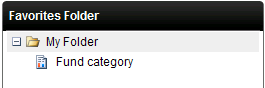
Fig. 1. Favorites Folder
Adding a new Folder
To add a new folder to the My Folder structure right - click on any of the existing folders to open the menu shown below:
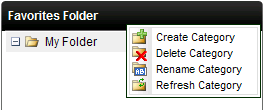
Fig. 2. Favorites Folder Menu
| Display | Description |
|---|---|
| Create Category | Allows a new folder to be created in the Favorites Folder structure |
| Delete Category | Select the folder to be deleted and click Delete Category |
| Rename Category | Alter the existing name of a folder by selecting Rename Category |
| Refresh Category | To update the contents of the folder select Refresh Category |
Actions available on items in Favorites
Various actions are available on items in the Favorites Folder. The actions are specific to the type of item for example Reports or Notification Event. To access the action menu for a report or notification event right click the item as shown below:
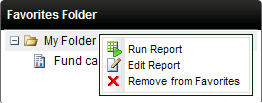
Fig. 3. Favorites Folder options
| Feature | How to use it |
|---|---|
| Run Report | Click on the Run Report to execute the report. The report will display in the Report Viewer |
| Edit Report | Click Edit to change the configuration of the report or notification event. The relevant wizard will open allowing the configuration to be changed |
| Remove from Favorites | Removes the selected report or notification event from the Favorites menu. The item will still be accessible in the public folder if it was originally saved to the Public Folder |
